Learn about user roles and how to manage users.
Every user created in the Unity Portal has at least one role assigned to them, which determines what their permissions are.
There are four pre-defined roles available:
- Global Admin
- Reports Builder
- Reports Reader
- Transaction Operator
When we onboard your organisation, we'll create an initial user with the Global Admin role. This Global Admin can then create other users with any of the available roles, including Global Admin.
You can view a role's permissions by going to Administration > Role management and clicking on any of the roles listed.
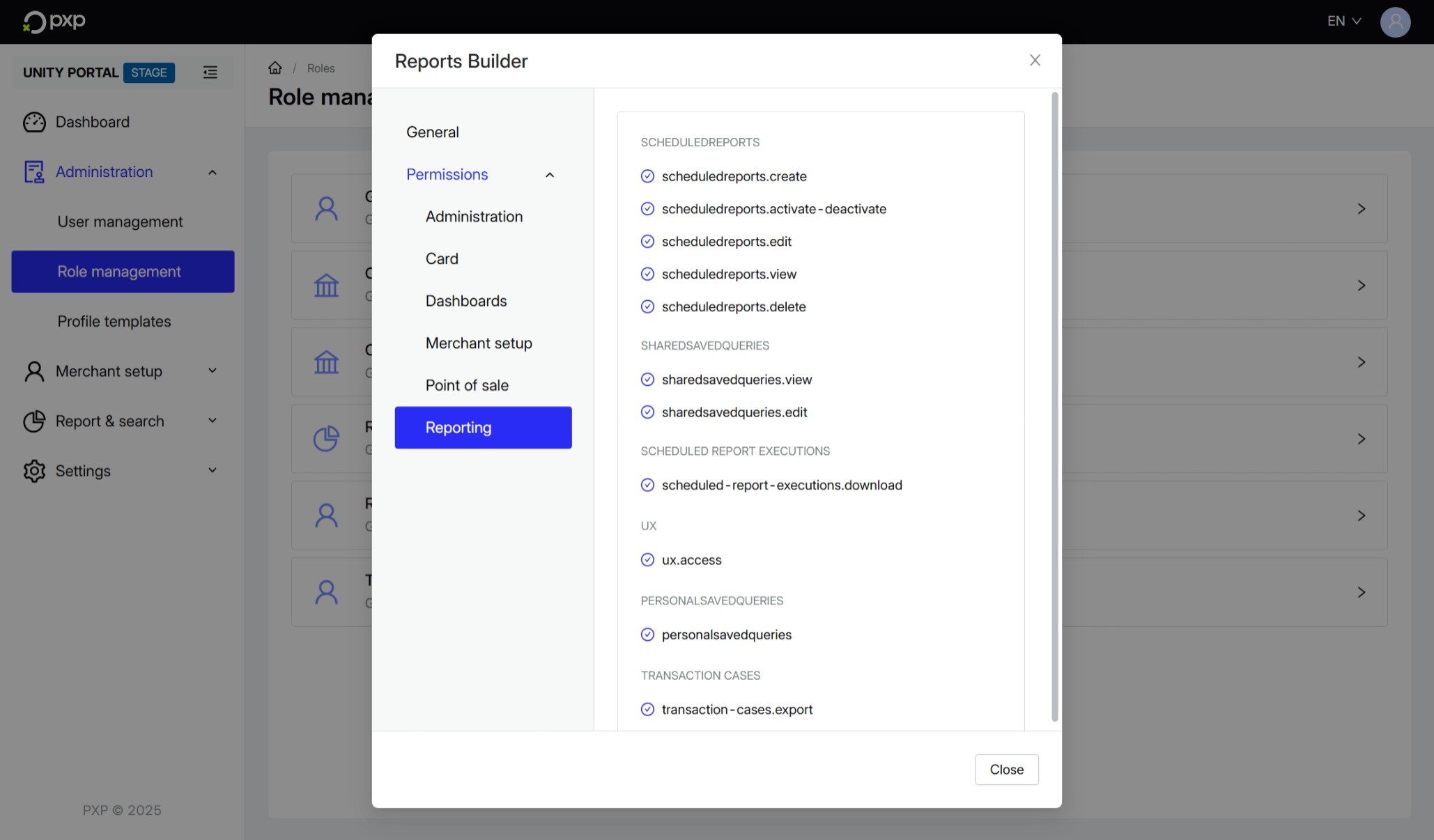
The following table describes the permissions associated with each available role.
| Role name | Permissions |
|---|---|
| Global Admin |
|
| Transaction Operator | Reporting: Run queries against transactions, save personal queries, view transaction details, void transactions, and initiate refunds. |
| Reports Builder |
|
| Reports Reader | Can't access any features in the Unity portal, but can log in to download a report. |
Every user also has an associated scope, which determines whether they can see data at the merchant group level, merchant level, or site level. Merchant group level corresponds to the highest level access.
For more information about merchant setups, see the Merchant setups section in the API overview.
A profile template is a combination of one or more roles and a scope. When you create a user, you select a profile template for them. This allows you to modify multiple users' permissions at once if needed. For example, if you decide that all Transaction Operators should only have site-level access after initially granting them merchant-level access.
You can view existing profile templates and create new ones by going to Administration > Profile templates.
Create a user to grant someone access to the Unity Portal.
To create a new user:
- In the Unity Portal, go to Administration > User management.
- Click New user.
- Enter the user's login name (email address), first name, and last name.
- Choose a profile template. The corresponding role(s) and scope are selected.
- Click Save to confirm. A success message is displayed.
The new user is created and the user list is updated. They'll receive an email inviting them to activate their account and set up their credentials.
You can update an existing user's first name, last name, and profile template at any point in time. Note that logins can't be changed.
To edit a user:
- In the Unity Portal, go to Administration > User management.
- Click on the row of the user you want to edit. The User details modal opens.
- Update the user's details as needed.
- Click Save to confirm. A success message is displayed.
The user's details are updated.