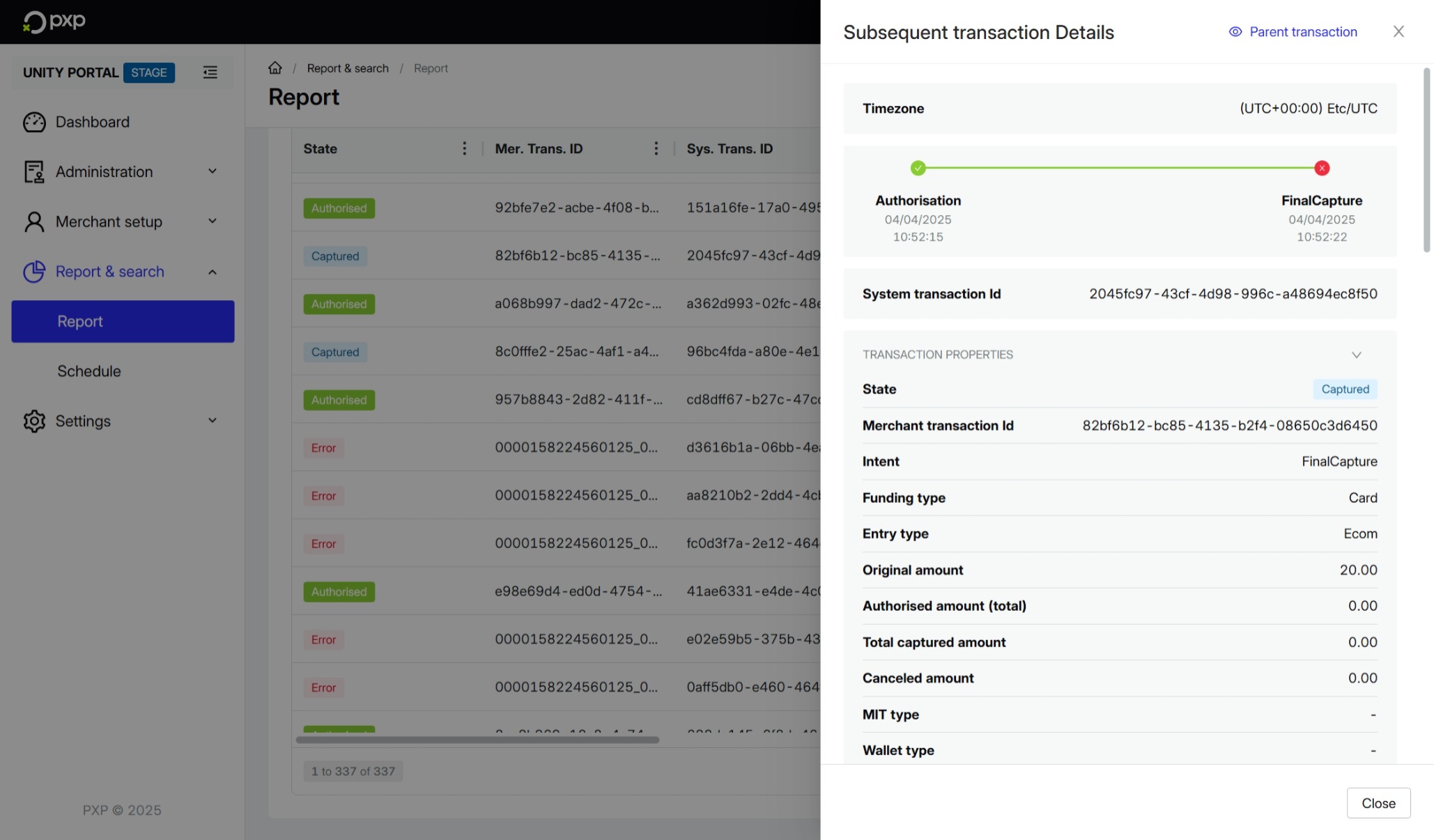Get information about a specific transaction.
If you know a transaction's merchant or system transaction ID, and know the timeframe within which it occurred, you can search for a specific transaction using the filters.
- In the Unity Portal, go to Report & search > Report.
- Set a timezone and time period.
- Choose an intent and funding type.
- Enter the merchant transaction ID or system transaction ID.
- Click Apply.
The transaction is displayed in the Search results section.
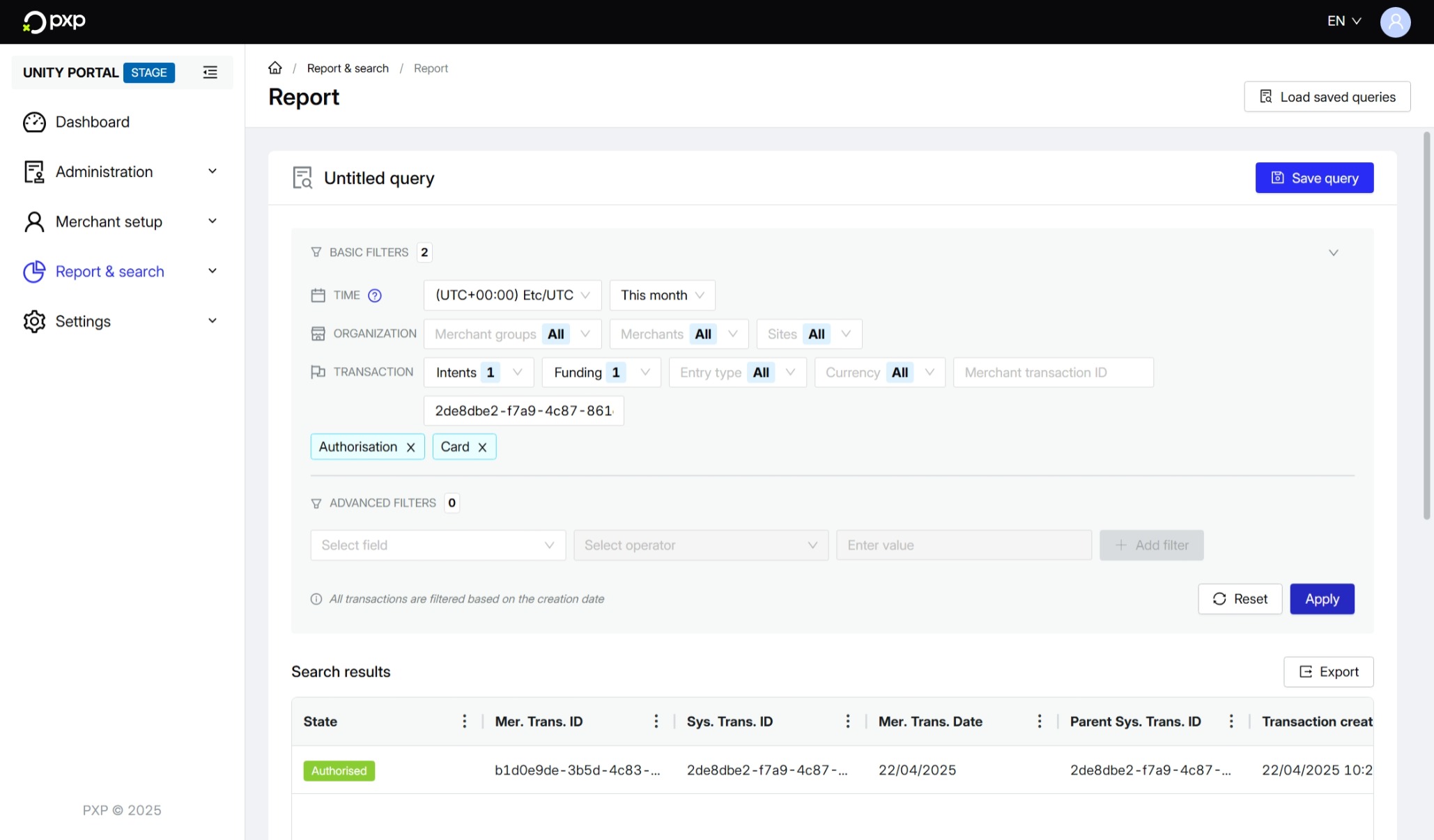
In the Search results, click on the transaction you want to view details for. The details pane opens on the right side of your screen.
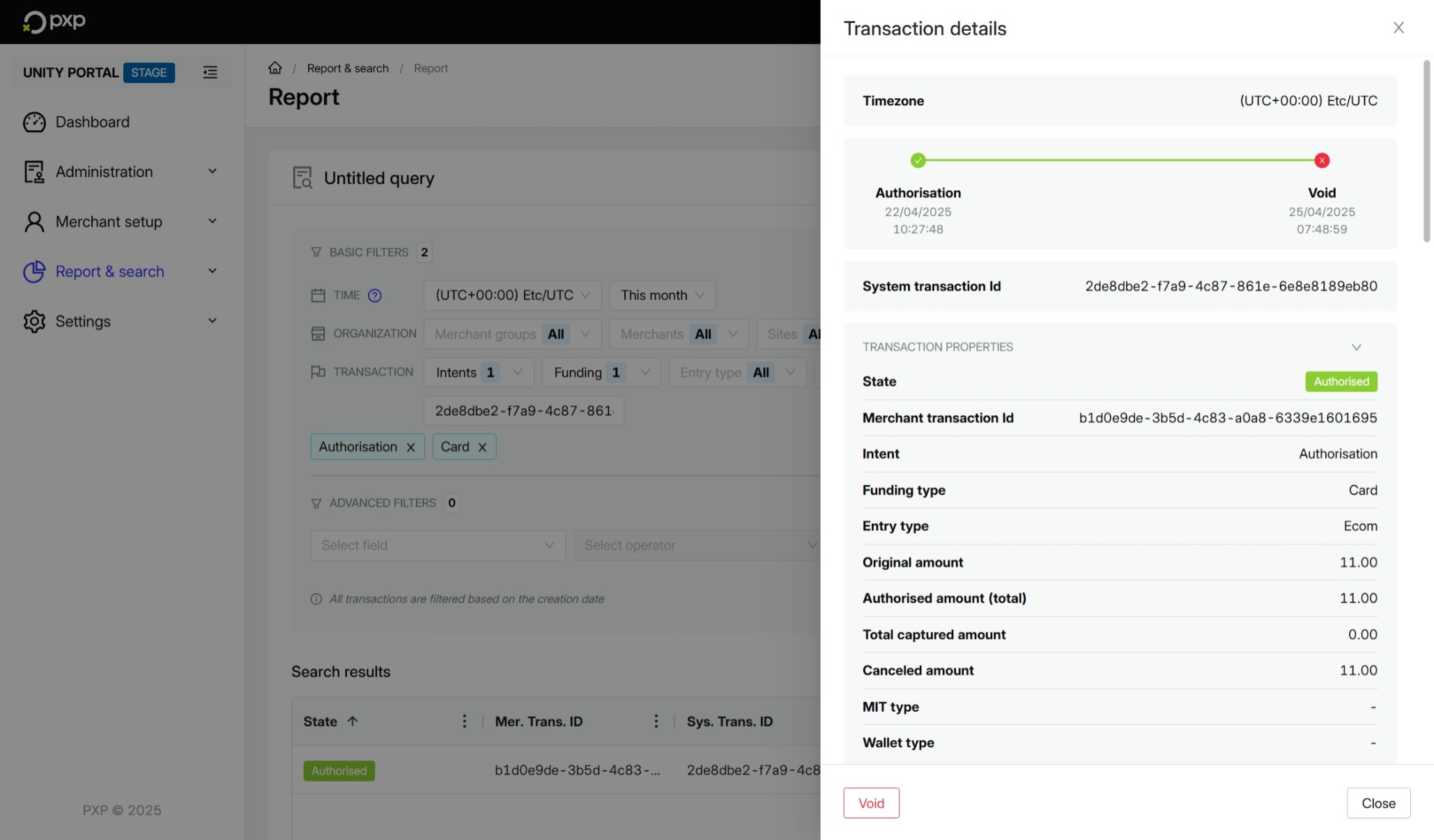
The same sections are displayed for all transactions, regardless of intent. However, not all properties or fields will apply to every transaction, so some fields may be empty.
Transaction details include:
- The date and time when the transaction occurred
- The system transaction ID
- Transaction properties
- Entity properties
- Shopper details and address
- BIN properties
- Card properties
- 3DS and PSD2 properties
- Provider response properties
- In-store properties
Sensitive data is hidden by default. To view it, you'll need to click the eye icon () under Details.
Note that the ECI fields in the 3DS and PSD2 properties and Provider response properties might contain different values. This is because the latter is assigned by the provider and indicates whether there or not there is a liability shift. For example, the Issuer might decide to downgrade a transaction ( 07).
If you have the Transaction Operator role, you can modify a transaction directly from the transaction details.
If the transaction's intent is Authorisation or Estimated authorisation , you can void the transaction by clicking the Void button in the bottom left.
If the transaction's intent is Purchase, you can refund the transaction. Successfully authorised purchases go straight to capture, so they can't be voided. To refund a transaction, click the Refund button.
Any modification creates an additional transaction record that is linked to the initial transaction. See View linked transactions for more information.
If the transaction you're viewing is an initial transaction with subsequent transactions, you'll see an additional Subsequent transactions section in the details pane. From here, you can click View details to view the details of the subsequent transactions.
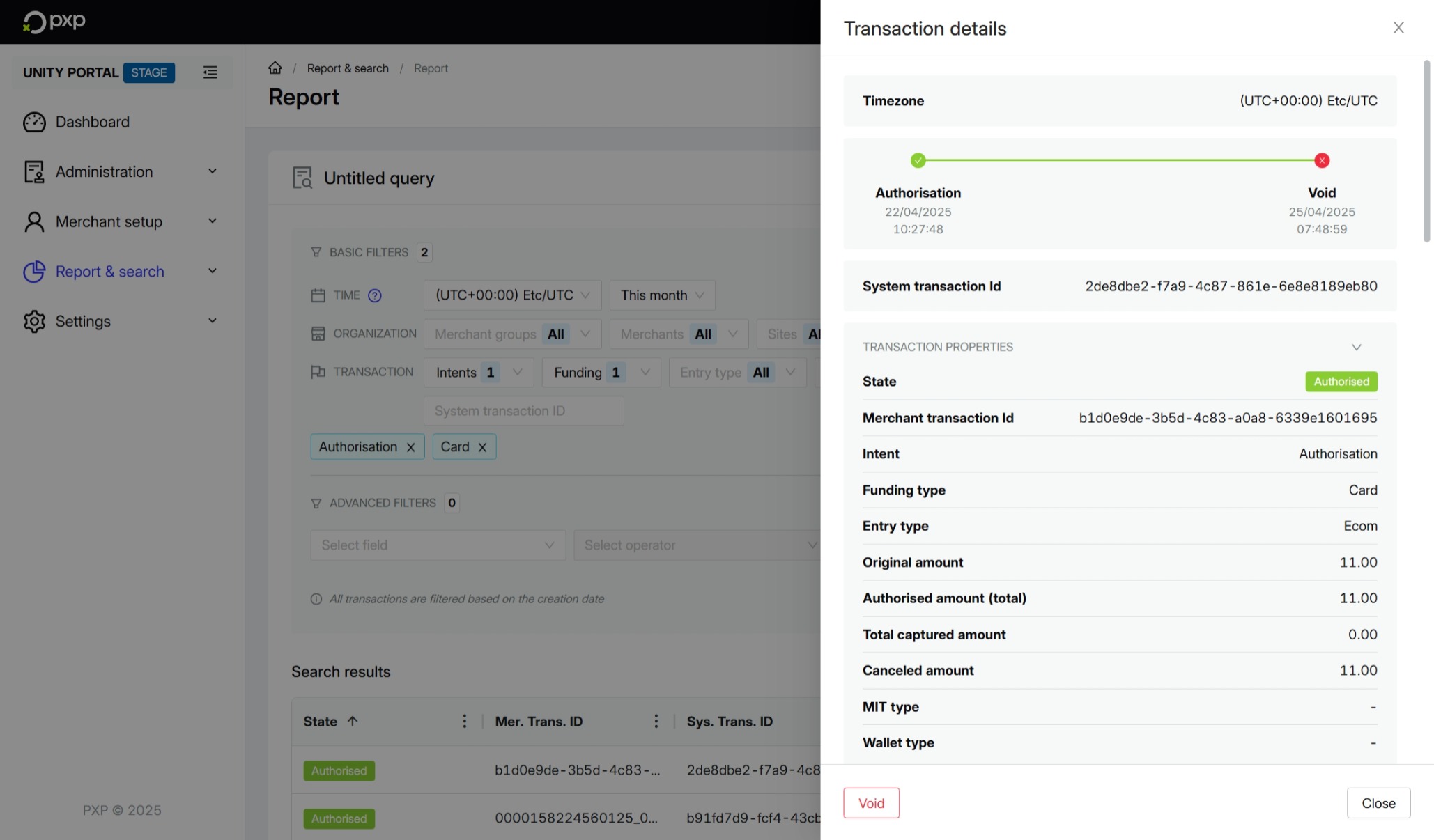
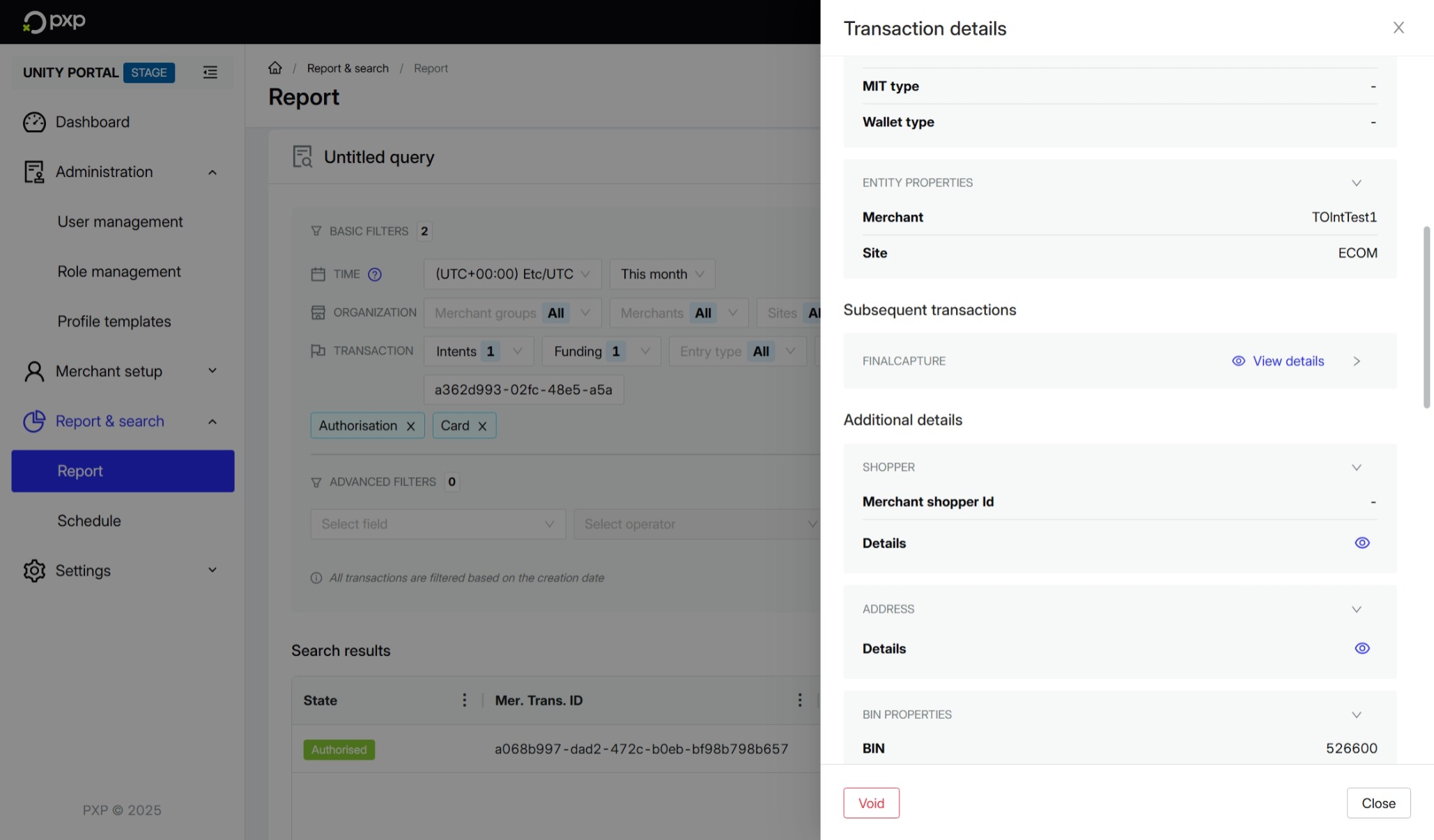
If the transaction is a subsequent transaction, you can click Parent transaction in the top right to view the initial transaction.