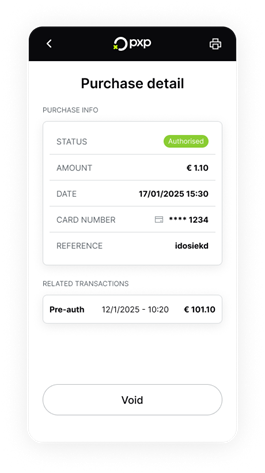Learn about how the POS solution works.
POS is a seamless, self-contained payment solution that turns any terminal into a complete point-of-sale system - delivering speed, security, and simplicity without complexity.
Every device comes with the PXP software pre-installed, so you can get started in just a few steps.
Carefully inspect the package for any signs of damage or tampering. All terminals are equipped with tamper-proof packaging to ensure they arrive safely and securely.
Once you've unboxed your terminal, check that the right model has been sent. If you've received the wrong terminal, please contact our support team for immediate assistance.
Connect the charger to the terminal. The charging port is located under the rubber flap next to the power button.
Press and hold the power button until the screen comes on.
To connect to WiFi:
- On the home screen, open the Cradle app.
- Select Wi-Fi Setting.
- Toggle Use WiFi to ON.
- Choose your network, enter the password, and tap Connect.
- Tap Back to return to the home screen.
On the home screen, open the PXP POS app. The device automatically begins downloading the configuration settings.
Once the download is complete, your device is activated and ready to use. You can now tap Login to access the Home screen.
If you see Device not activated, then the configuration didn't complete. Ensure that your connection is stable, restart the device, and try again. If the issue persists, contact Support.
Once you're logged in, the first thing you see is the Home screen. This is your central hub for daily operations, giving you fast and intuitive access to all key functions.
From here, you can quickly:
- View the current date and time at a glance.
- Start a purchase, pre-authorisation, MOTO, or keyed entry transaction.
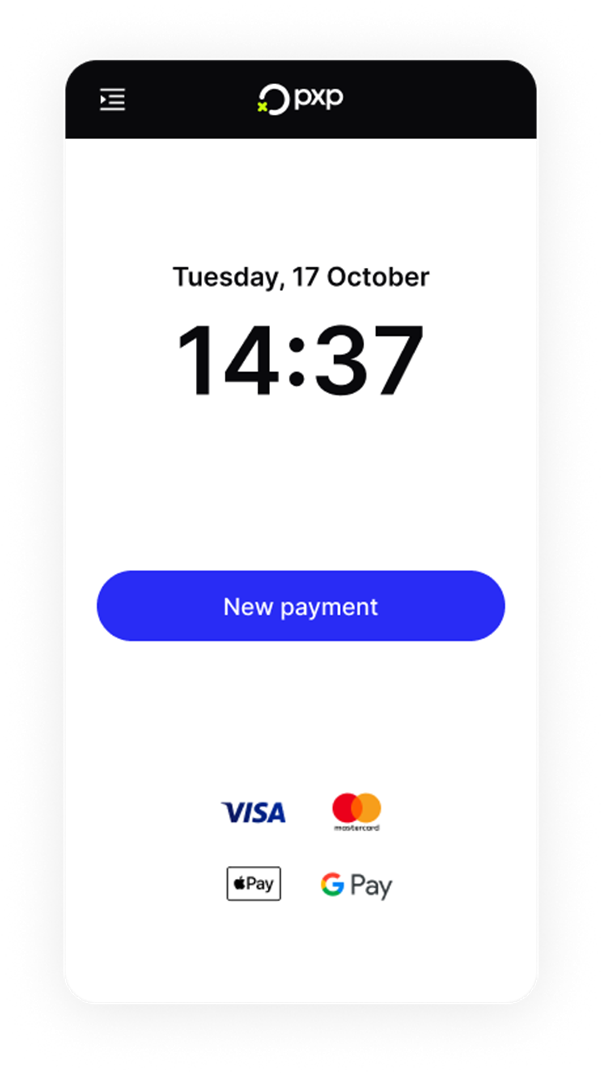
Tapping the icon in the top left gives you access to the full menu.
From here, you can:
- Perform a refund to return funds to a customer.
- Perform a pre-authorisation to reserve funds temporarily.
- View all past transactions.
- Get app and version details.
- View Support contact details in case you need any assistance.
- Log out securely.
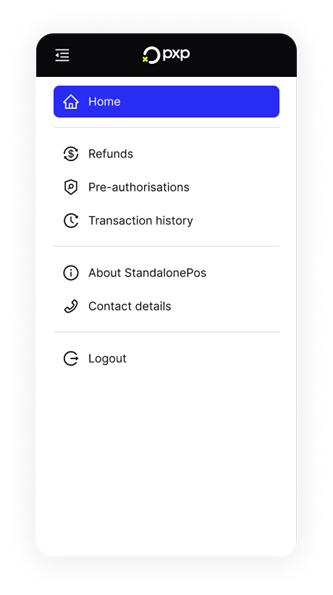
You can review and act on past transactions directly from your device.
Tap the icon in the top left, then tap Transaction history.
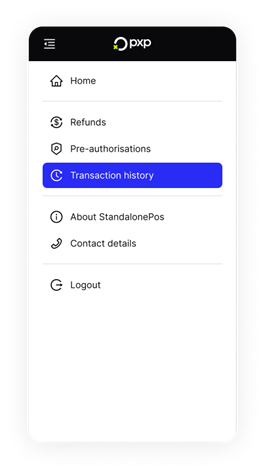
Tap Search to open the filters.
You can filter by:
- Transaction types: Purchase, Pre-auth, Refund, and Capture
- Date: Today, 7 days, 30 days, or a custom date range
- Card number: First 6 digits or last 4 digits
Once you've set your filters, tap Apply.
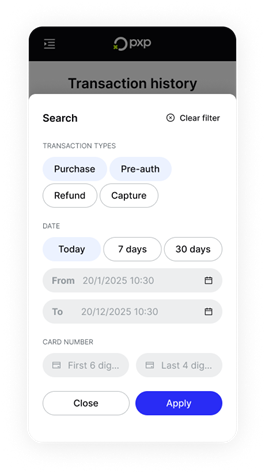
The Transaction history screen is updated to display all the transactions that match your filters. These are sorted chronologically, with the most recent transactions at the top.
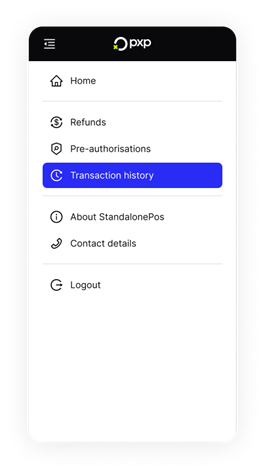
You can tap any transaction to view more details about it or take action, depending on the transaction type.