Before installing the SDK, you have to activate the relevant services in the Unity Portal.
For components to work properly, you first need to whitelist all of the domains from which your requests will originate. Requests coming from non-whitelisted domains will be blocked. For more information, see Whitelist domains.
PXP should already have enabled the component service and all relevant payment method services for you, at either the merchant group or merchant level.
To check that services are enabled:
- In the Unity Portal, go to Merchant setup > Merchants or Merchant setup > Merchant groups.
- Select a merchant or merchant group.
- Click the Services tab.
- Find the Checkout component service and all relevant payment method services (e.g., Card service).
- Double-check that they have their toggles switched to ON. Your screen should look something like this:
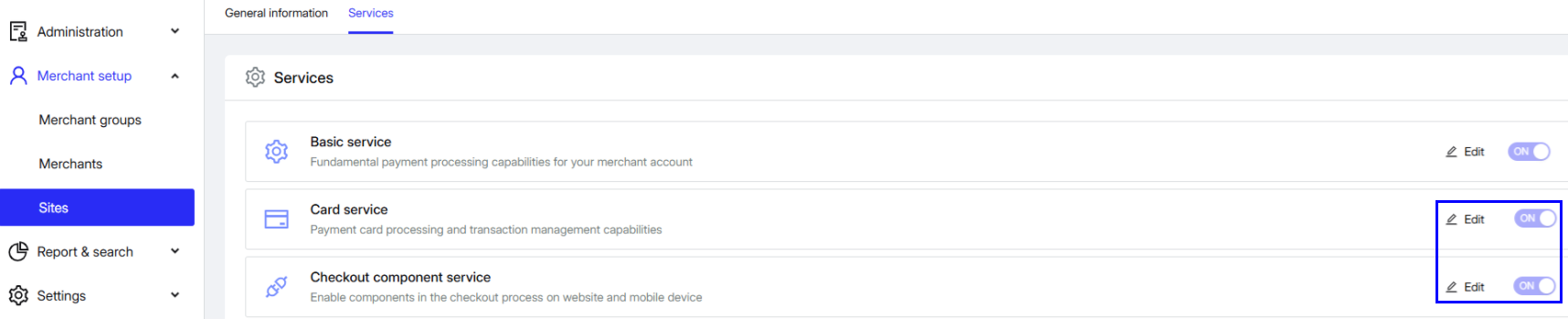
If they're not enabled yet, please reach out to support to ask for these services to be enabled and come back to this page later. Note that enabling these services will trigger setup and maintenance fees.
Next, you need to activate these services for every site you want to use components for. No additional fees are charged at this level.
To do so:
- In the Unity Portal, go to Sites.
- Select a site.
- Click on the Services tab.
- Find the Checkout component service and all relevant payment method services.
- Switch their Active toggles on.
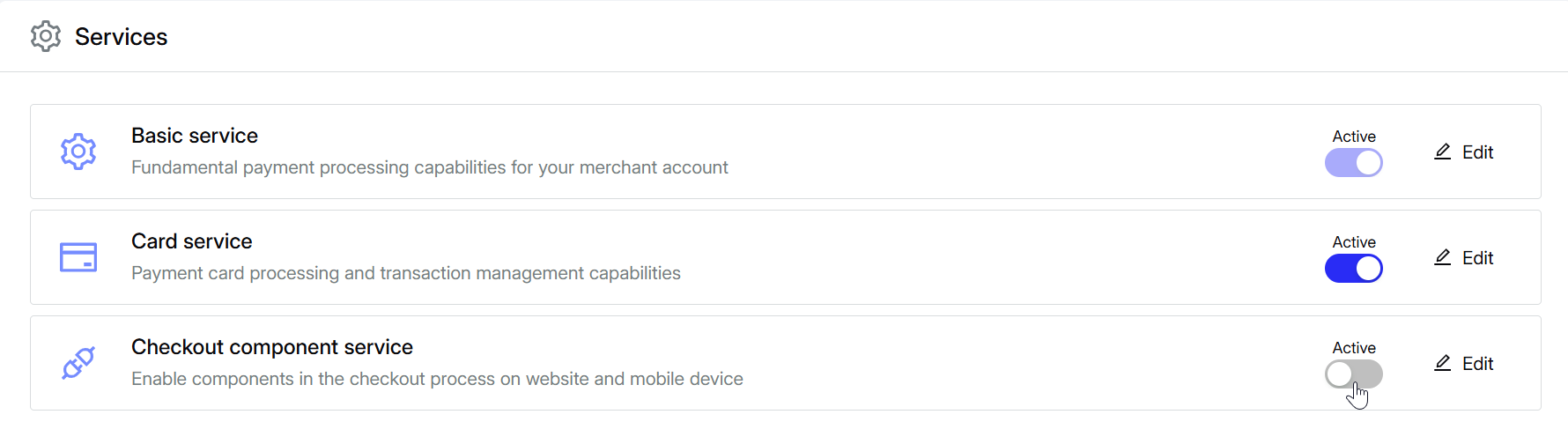
Your services are now activated.
After activating the required services, turn on the payment methods to support in the site's checkout:
- In the Site > Services tab, click the Edit button next to Checkout component service.
- Switch the toggles on for the payment methods you want to support.
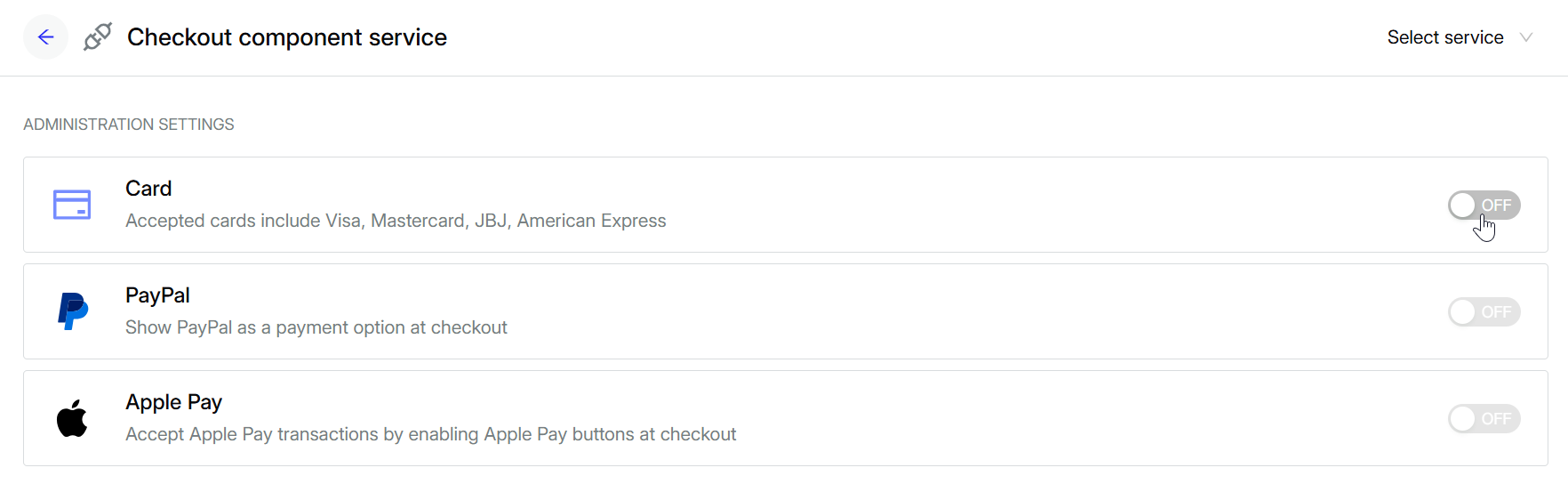
You're now ready to install and use components for Web, Android, or iOS.
Transactional fees apply individually for each payment method, regardless of whether the service is enabled or not. Fees are charged per transaction based on your agreed pricing.