Try out components by accessing the PXP demo store online.
The PXP demo store allows you to put yourself in a customer's shoes and experience a full payment journey from start to finish. You can easily try the payment flows for various payment methods in a safe and secure sandbox environment.
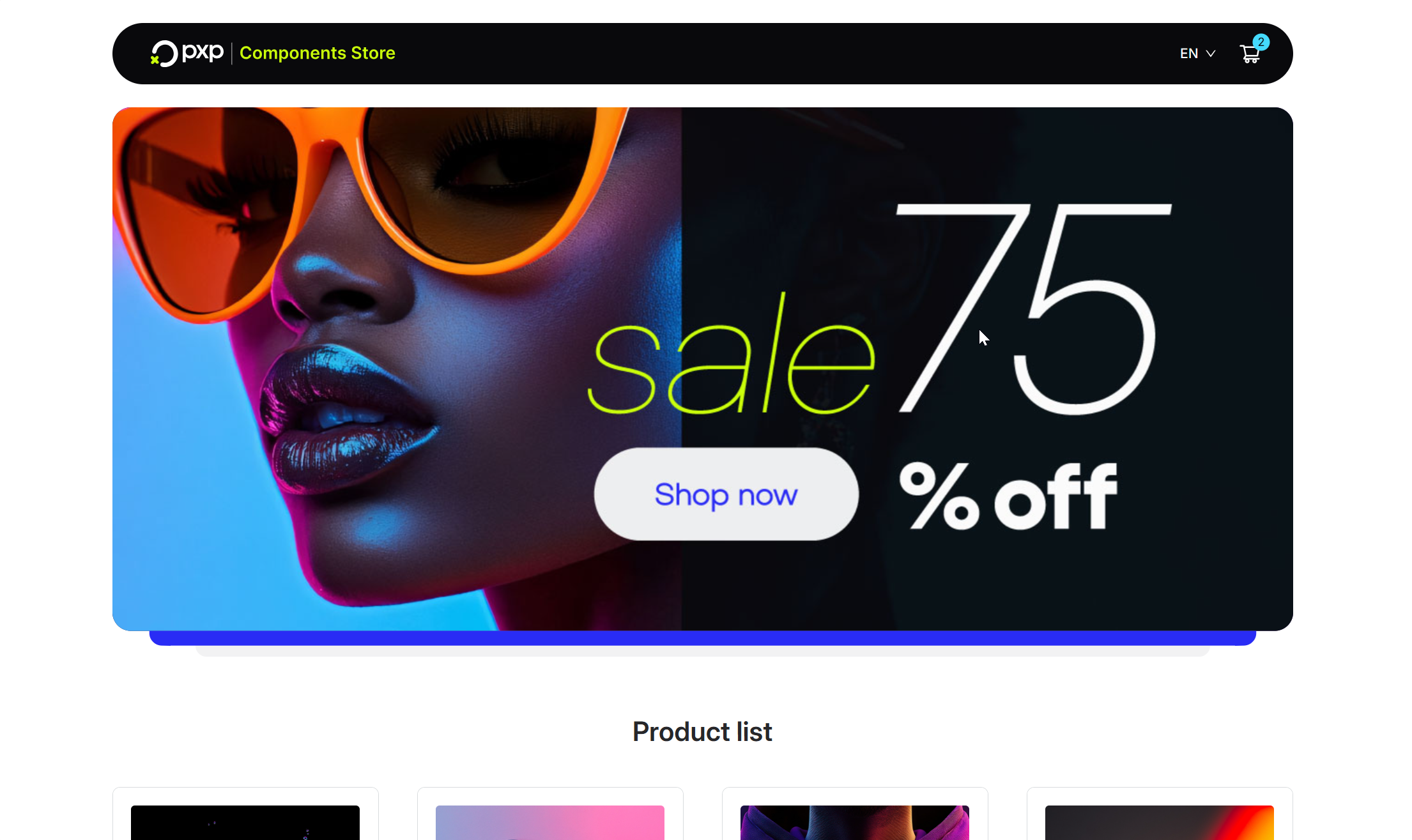
The PXP demo store supports the following payment methods:
- Cards: One-click, saved cards, or new card entry.
- PayPal: PayPal Buy Now, Venmo Buy Now, or Pay Later.
- Apple Pay
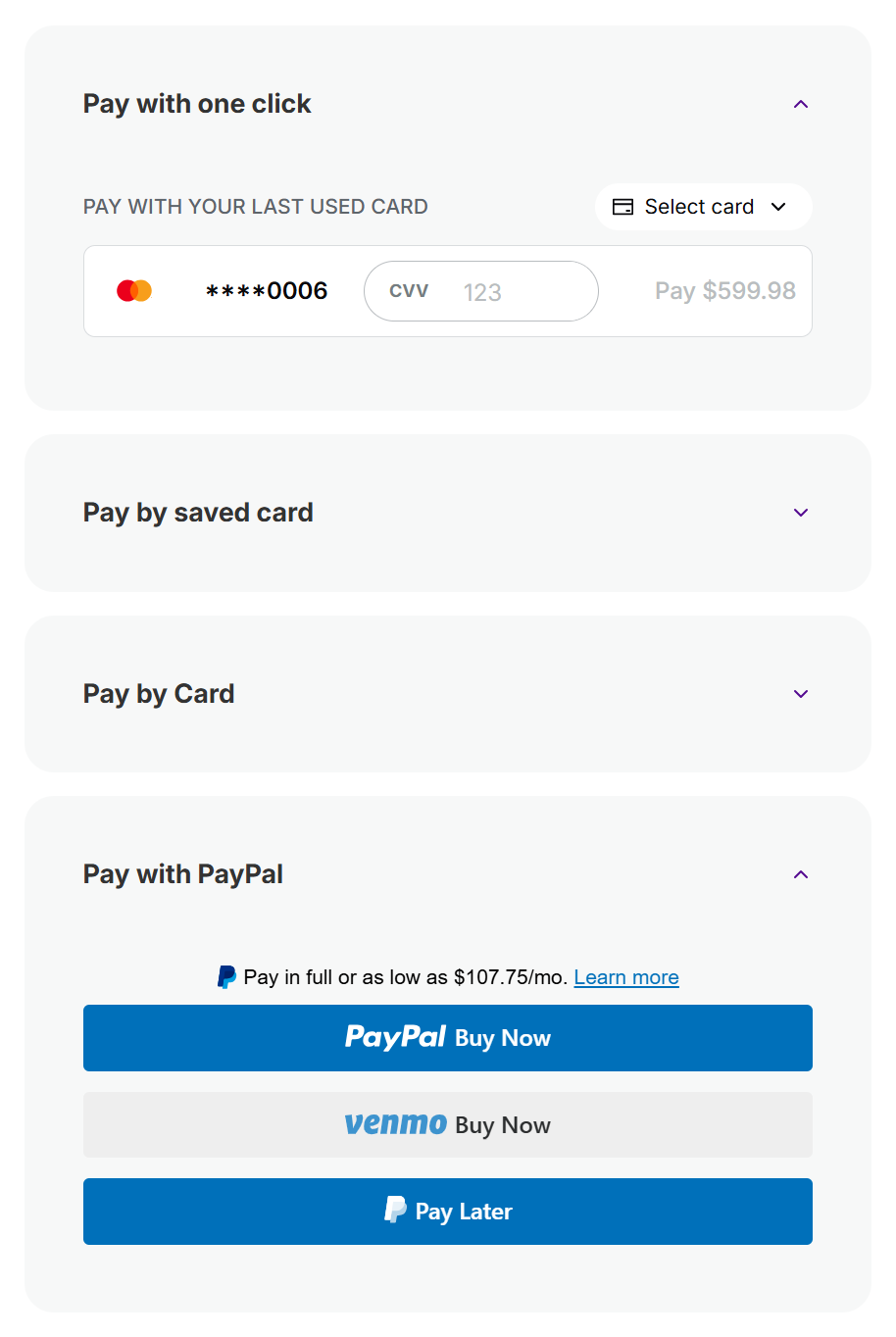
Access the demo store instantly at https://demo.pxp.io/components.
No installation, credentials, or setup needed — just open the link and start testing payment flows immediately.
- Browse the product list and add one or more products to your cart. Note that you can only add one of each type of product. As you fill the cart, the counter badge in the top right is updated.
- Go to your shopping cart and click Proceed to Checkout. An order summary is displayed on the left, while all available payment methods are listed on the right.
- Choose any of the card payment methods and enter the required information. You can use any CVV or future expiry date, but you must use a test card number. Any other number will be declined and never processed for safety and privacy reasons.
- Click Pay.
- Depending on the card details entered, a success or failure message is displayed.
The following table describes the test cards you can use with the PXP demo store and their expected behaviour.
These test cards are only for the PXP demo store. You can't use them to test components on your own site or app.
| Card scheme | Card details | Behaviour |
|---|---|---|
| Visa |
| Always approved. |
| Visa |
| Loads a mock 3DS challenge screen at the top of the page.
|
| Mastercard |
| Always approved. |
| American Express |
| Loads a mock 3DS challenge screen at the top of the page.
|
Now that you've explored the demo store:
- Experiment with different payment flows: Try various card types and payment methods to understand the complete user experience.
- Test error scenarios: Use different test cards to see how the application handles declined payments, 3D Secure challenges, and other edge cases.
- Prepare to integrate: Ready to add payments to your own application? Follow the activation steps to get started with integrating components into your e-commerce platform.