View link details, clone existing links, and cancel active links.
The Pay by Link page displays a complete list of all generated payment links, with real-time status updates and comprehensive filtering options.
From here, you can:
- View a link's details, including its current status, expire date, and number of associated payments.
- Clone a link to quickly set up a similar link, without having to go through the full creation flow again.
- Cancel a link to stop it from being used.
By default, the following columns are displayed:
- Link ID.
- Link name.
- Merchant transaction ID.
- Amount.
- Site.
- Merchant.
- Created on.
- Action.
Additionally, you can choose to display:
- Link type.
- Intent.
- Address Verification Service (AVS).
To enable them, click on the three dots next to any column name, then Choose Columns.
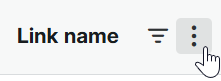
By default, longer column names are partially truncated to better fit on your screen. If you'd like to view the full field, you can use the autosize function by clicking .... This can be applied either to a column or the entire table. Note that this will lead to increased horizontal scrolling.
You can filter payment links by:
- Link ID.
- Link name.
- Merchant transaction ID.
- Site.
- Merchant.
- Creation date.
- Expiry date.
- Status.
- Link type.
- Intent.
- Address Verification Service (AVS).
To use a filter, click the filter icon next to column's name.
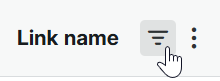
- In the Unity Portal, go to Pay by Link. A list of all links is displayed.
- Click on a link. The Link details pane opens on the right.
You can clone a link:
- From the Pay by Link page, by finding the row corresponding to the link, clicking the more icon () in the Action column and choosing Clone.
- From the Link details pane, by clicking the Clone button in the bottom right.
You can cancel a link:
- From the Pay by Link page, by finding the row corresponding to the link and clicking the more icon () in the Action column and choosing Cancel.
- From the Link details pane, by clicking the Cancel button in the bottom left.
- Review and cancel any unused active links.
- Monitor expired links that may need recreation.