How it works
Learn about how the POS solution works.
Overview
POS is a seamless, self-contained payment solution that turns any terminal into a complete point-of-sale system - delivering speed, security, and simplicity without complexity.
Activating a device
Every device comes with the PXP software pre-installed, so you can get started in just a few steps.
To activate a device:
- Turn on the device and connect it to the Internet.
- Open the POS application located on the main screen of the device.
- The device automatically downloads the settings that were configured for it.
The device is now activated and ready to use. Tap Login to access the Home screen.
If you see
Device not activated, then the configuration didn't complete. Ensure that your connection is stable, restart the device, and try again. If the issue persists, contact Support.
Using a device
Once you're logged in, the first thing you see is the Home screen. This is your central hub for daily operations, giving you fast and intuitive access to all key functions.
From here, you can quickly:
- View the current date and time at a glance.
- Start a purchase, pre-authorisation, MOTO, or keyed entry transaction.
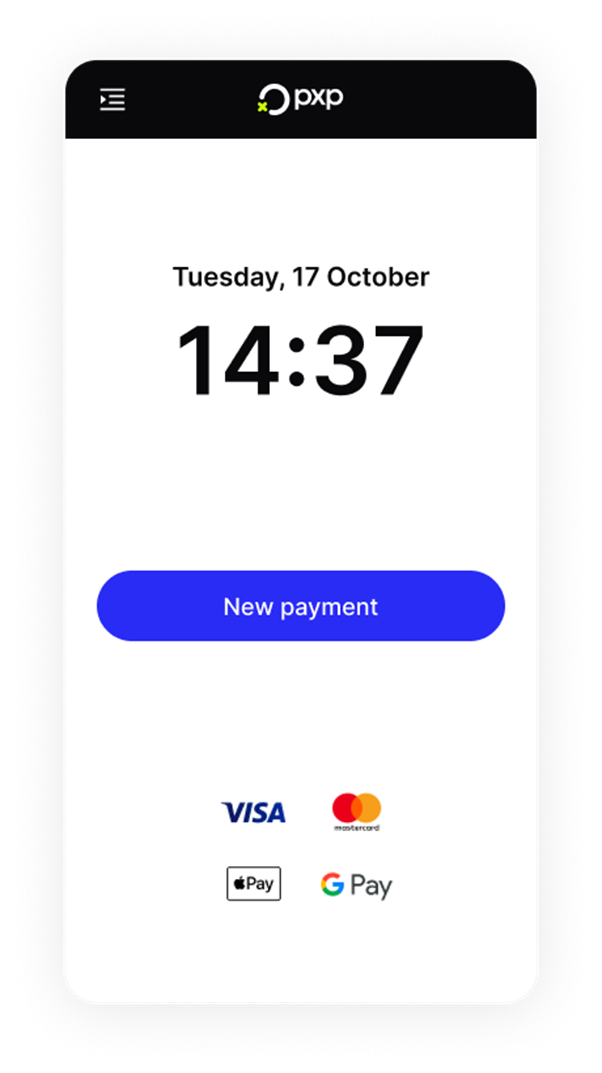
Tapping the icon in the top left gives you access to the full menu.
From here, you can:
- Perform a refund to return funds to a customer.
- Perform a pre-authorisation to reserve funds temporarily.
- View all past transactions.
- Get app and version details.
- View Support contact details in case you need any assistance.
- Log out securely.
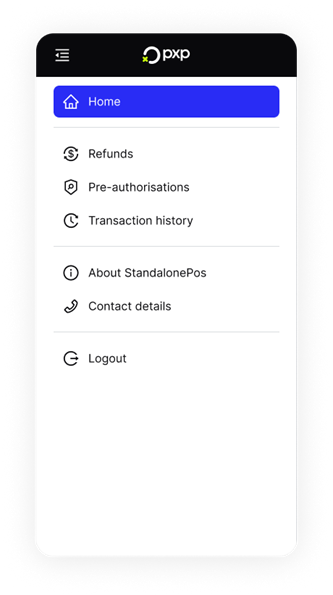
Viewing transaction history
You can review and act on past transactions directly from your device.
Tap the icon in the top left, then tap Transaction history.
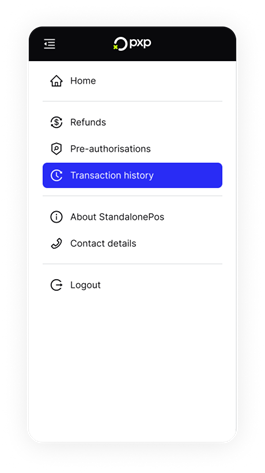
Tap Search to open the filters.
You can filter by:
- Transaction types: Purchase, Pre-auth, Refund, and Capture
- Date: Today, 7 days, 30 days, or a custom date range
- Card number: First 6 digits or last 4 digits
Once you've set your filters, tap Apply.
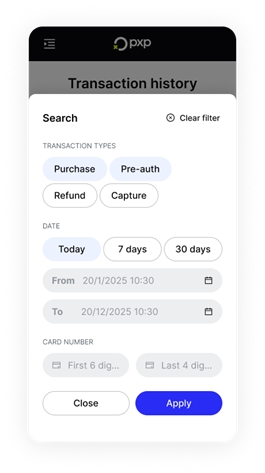
The Transaction history screen is updated to display all the transactions that match your filters. These are sorted chronologically, with the most recent transactions at the top.
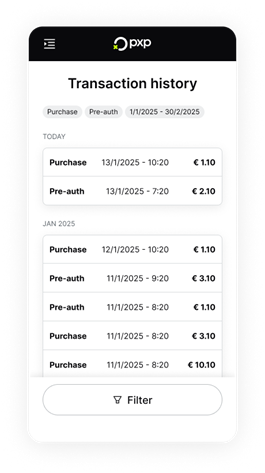
You can tap any transaction to view more details about it or take action, depending on the transaction type.
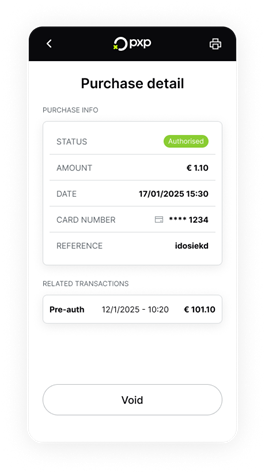
Updated about 2 months ago