How it works
Learn about how reporting works.
Overview
The PXP Reporting solution allows you to run queries on your organisation's transaction history. You can run these queries on an ad-hoc basis or schedule reports to run at a specific interval.
How it works
The Report page in the Unity Portal is a transactions dashboard that allows you to get a comprehensive view of past transactions.
To create a report, you first have to build a query. A query is a set of filters that is applied to your entire transaction history, in order to return only the transactions you're interested in. For example, you might want to only look at authorisations that occurred yesterday or MasterCard purchases at a specific site. You can run a query as a one-off report or save it and re-use it.
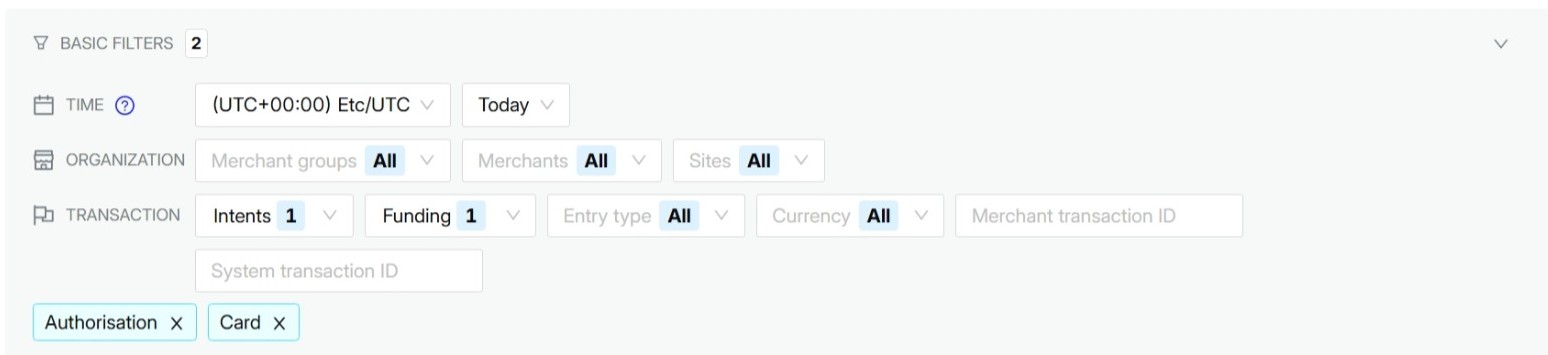
Once you've applied your query, the Search results table of the Report page is updated accordingly. Each row represents a unique transaction. Reports are configured to include core data such as the transaction state, transaction identifiers, creation date, and intents.
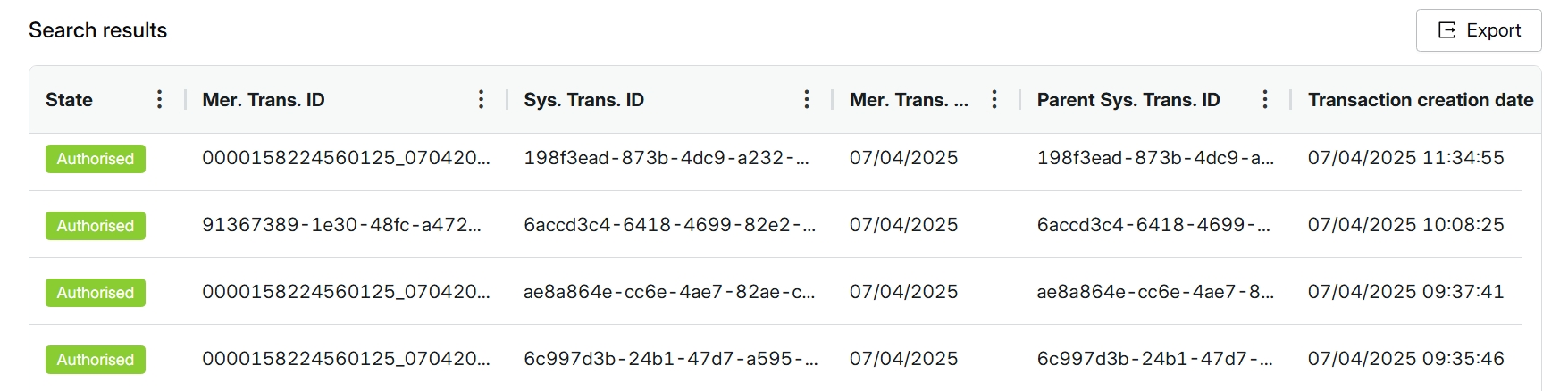
You can customise your reports to include additional data, such as the last 4 digits of the card or the BIN.

By default, longer fields are partially truncated to better fit on your screen. If you'd like to view the full field, you can use the autosize function by clicking .... This can be applied either to a column (e.g., Mer. Trans. ID) or the entire table. Note that this will lead to increased horizontal scrolling.
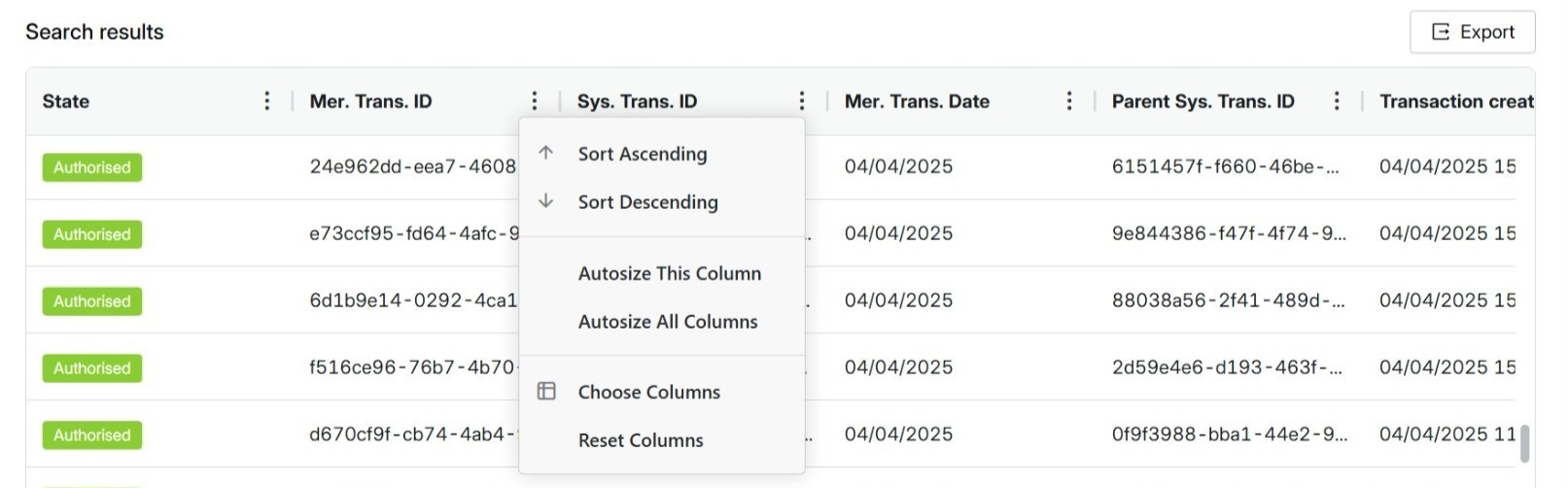
Access to PXP's Reporting feature is tied to a user's permissions. Certain roles have full access, while others have either limited access or no access at all.
Updated 3 months ago