Add a device
Register a new point-of-sale device and configure its settings.
Step 1: Add a device in the Portal
To add a POS device in the Portal:
- In the Unity Portal, go to Merchant setup > Sites.
- Select the site that you want to add a POS device to.
- Click the Services tab.
- In the Pos service row, click Edit.
- Click New POS.
- Choose your settings.
- Click Save to confirm.
Your device is added to the list of devices and its state is set to New. If this is the first device associated with this site, an HMAC key is also generated and displayed in the top left.
Step 2: Activate the device
To activate the device, simply turn it on. It automatically sends its serial number back to the POS Service, which returns your merchant HMAC as well as the site's HMAC back to the device.
After this, your device's state changes to Active. It then loads the device settings that you configured in the Portal in step 1.
Your device is now ready to use.
Updated 4 months ago